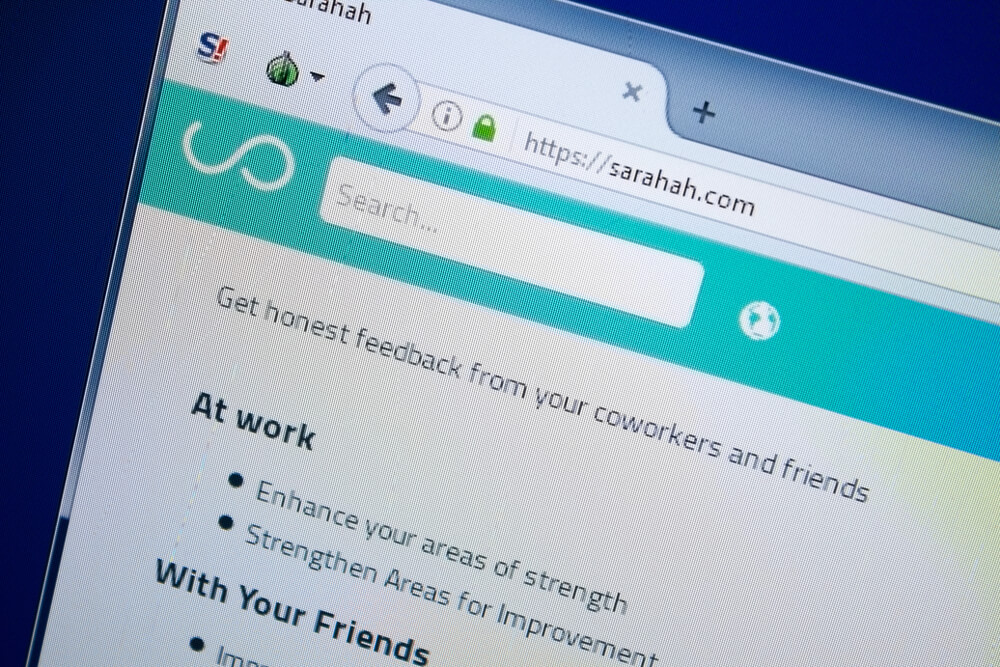
Sarahah is a free to use, anonymous social networking app. It is downloadable on both iOS and Android devices. Originally, the app was created to give co-workers the opportunity to send one another anonymous, complimentary feedback but recently it has become increasingly popular among young people and teenagers. The sudden growth of Sarahah in mid-2017 is related to an update on Snapchat which offered users the opportunity to add URLs to their ‘Snap’. A lot of people using Snapchat chose to place their Sarahah URL there giving people direct access to their page.
When registering a new account with Sarahah, you are able to customize your ‘Profile’ by selecting a username that will be visible to other users when viewing your personal ‘Profile’. Your username will also appear within your URL in the format ‘username.sarahah.com’. This makes it easier for others to find your profile when searching for it. Another way your profile can be customized is by adding a display picture. Your display picture will appear at the top of your ‘Profile’ and will be visible to everyone who views your page.
It is possible to search for other users by name on Sarahah. This is a preference that can be turned off by entering your settings and adjusting your privacy. Another optional feature is giving people the opportunity to post onto your profile anonymously. If you turn this feature off, people will still be able to make posts onto your ‘Profile’. However, they won’t be able to do it anonymously.
When receiving questions from other Sarahah users, although you can’t directly respond, you do have the option to ‘Like’ the comment by using the small heart symbol underneath the text. If you don’t want to ‘Like’ it but feel that you would like to respond, by selecting the small smiley face symbol under the text – you can respond with many different kinds of emojis. The final option you get is to ‘Pin’ the post to the top of the page. Doing this will make the post viewable before any other post, even if there are some more recent ones.
In early 2018, a woman in Australia started a petition to have the Sarahah app and any others of a similar nature, removed from all app and Play stores. The reason for the petition was that her 13-year-old daughter fell victim to cyberbullying and online abuse while using the app. Just a month after the petition was launched, the woman who started the petition posted a message online, declaring success. The app is no longer available to download from the App store or Google Play store. It is still downloadable through the website itself.
Although it is anonymous (which makes it impossible to identify who exactly you want to block), if someone sends an anonymous message and you want to block the person responsible, you can still do this because the platform administrators are aware of who sent the message, therefore they can stop them from being able to send you any more messages.