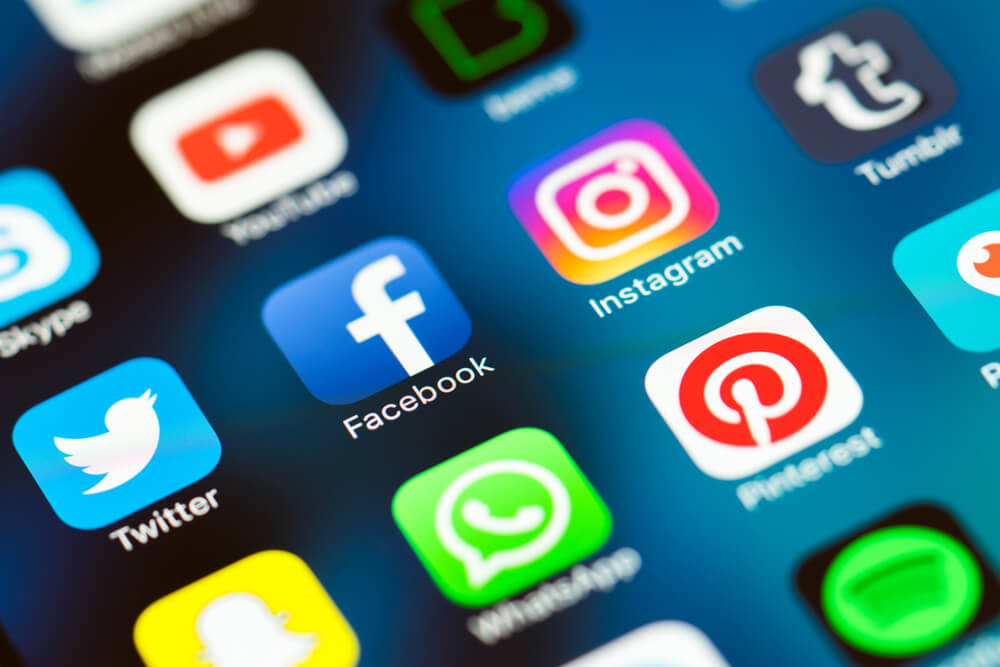Facebook
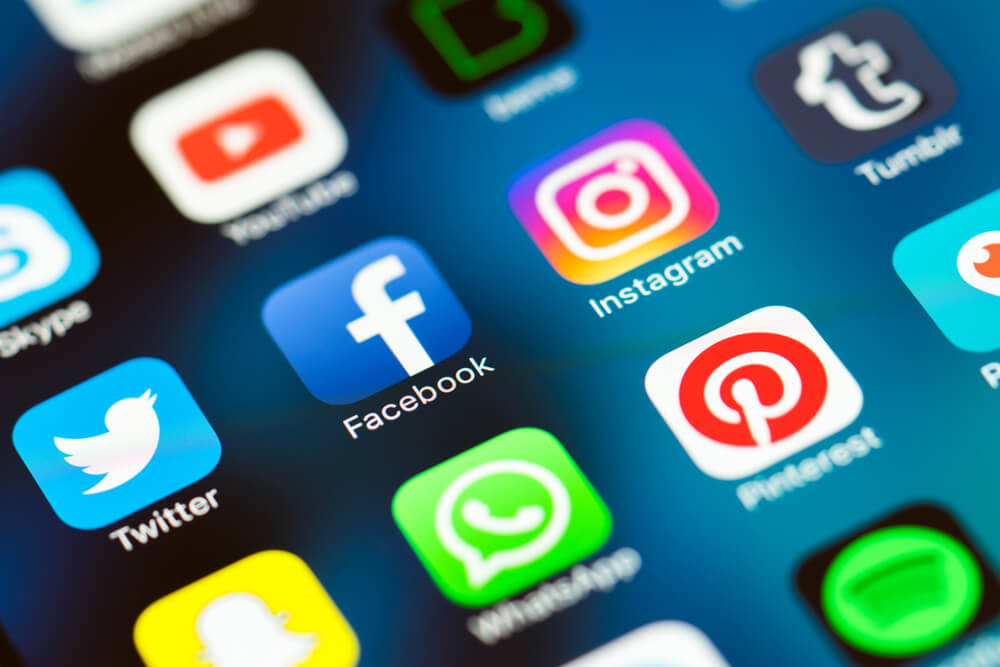
What is Facebook?
Facebook allows users to create a profile that displays information including their profile picture, school or work information, their birthday and a variety of interests or events. Users can search and add each other as Facebook ‘friends’ and share status updates, photos, videos and links. Other users can be ‘tagged’ in uploaded content. The amount of information available, and to whom, depends heavily on a user’s privacy settings.
As well as connecting with other individuals, businesses, public figures and groups – users can create pages allowing other users to subscribe to their updates by ‘liking’ the page. Users can also play games and use other in-site applications. Users or businesses can create events and invite users who are then able to RSVP and view other invitees. ‘Checking in’ usually from a mobile device allows users to tell others about an event or location they are visiting.
User profiles are known as their ‘timeline’ and information they add is posted onto their profile. Users can also write messages on other people’s timelines or interact privately one-to-one or in selected groups using messages. Updates from all your facebook friends and liked pages are displayed on the ‘news feed’. Content shared can be ‘liked’ or commented on by those who view it.
Facebook age restrictions
The minimum age to use Facebook is 13 years old. However, it is not uncommon for children younger than the required age to set up an account for themselves by lying about their age.
How to deal with cyberbullying and abuse on Facebook
You can use blocking, reporting and filtering tools to adjust and alter your experience while using Facebook. If you are affected by cyberbullying or abuse on Facebook, visit our Cyberbullying and Online Abuse Help Center or use our Global Support Service for support wherever you are in the world!
How to block a user on Facebook
- Go to the profile of the user which you would like to block.
- Once on their profile, locate the button in the bottom right corner of their cover photo. The button should be three dots.
- Click on the ‘…’ button and it should reveal a drop-down menu.
- Click on the ‘Block’ button at the bottom of the drop-down menu.
- Once you have selected the block button, a pop-up box will appear on the screen. This box will explain the blocking process and what blocking someone will mean.
- If you still want to proceed with blocking the user, select the ‘confirm’ button.
- Once you have selected the confirm button, the user will be blocked.
How to deal with abusive messages on Facebook
If someone is sending you abusive messages on Facebook, although the messages can’t be reported on a mobile device, there are other actions you can take such as marking them as spam, muting the conversation and/or filtering out the abusive messages.
Dealing with abusive Facebook messages on a mobile device
- To filter out abusive Facebook messages on a mobile device, just hold down on the conversation until a multiple choice pop up appears.
- Select the ‘ignore messages’ option.
- Once selected, you shouldn’t receive messages from this person again.
Dealing with abusive Facebook messages on a web browser
- To report an abusive message on Facebook while using a Mac or PC, open the conversation with the abusive user.
- Once the chat is open, select the symbol that looks like a cog.
- When you have chosen the cog symbol, it should display a drop down menu.
- Select the ‘report’ button.
- Once you have selected the ‘report’ button, it will report the conversation. Facebook will review the messages and if they find that it is breaching Facebook’s Terms of Use, the site will take action.
How to report profiles on Facebook
- To report someone’s Facebook profile, go to the user’s timeline.
- Once you are on the users profile, select the ‘…’ button which can be found in the bottom right corner of the user’s cover photo.
- By selecting the ‘…’ button, a drop-down menu should appear.
- Select the ‘report’ button.
- Once you have selected the ‘report’ button, a pop-up box will appear. This box will ask you why you want to report the account. Select the answer that is most in line with your reason for reporting their profile.
- Once you have chosen your reason for reporting the account, click the ‘continue’ button. By pressing this, it will take you to second question with a selection of answers.
- Select the reason most in line with your reason for reporting the profile.
- Once you have indicated your reason, select the continue button.
- When you press ‘continue’ a third pop-up will appear. This one will give you the option to block the user, report the user and/or hide posts from the user in the future.
- Once you have made your selections, press the ‘done’ button. The account will be reported and any other changes you have made throughout the process will take action. If Facebook finds that the user is breaching the Facebook Terms of Use, they will take action.
How to hide ads on Facebook
- If you want to remove an advertisement from your news feed, hover over the ad in question and select the downward-facing arrow in the top right corner of the ad itself.
- Once selected, a menu will show. Choose the ‘hide ad’ button.
- A menu will appear, asking if you want to report the ad as spam and it will ask why you wanted to hide the ad.
- Select the option most relevant. If Facebook finds the advertisement to breach their guidelines, they will take action.
How to report an event on Facebook
- To report an event, go to the event page and locate the ‘…’ button on the right-hand side of the screen.
- Select the ‘…’ button.
- Once selected, it will open a drop-down menu, locate and select the ‘report event’ button.
- Once pressed, it will bring up a menu prompting you to indicate the reason most in line with the reason you are reporting the event.
- You will then be given a list of actions you can take, including reporting the event.
How to report a group on Facebook
- To report a group, go to the group page and locate the ‘… More’ button.
- Select the ‘…More’ button.
- A drop-down menu will appear, select the ‘report group’ button.
- A pop-up menu will appear asking you to select the reason that most identifies with your reason for reporting the group.
- Once you have selected a reason, press the ‘continue’ button.
- A new pop-up will appear, giving you a list of actions you can take, including reporting the group.
Groups containing drug-related, nudity, or other graphic or sexually suggestive content are not allowed, nor are groups that promote violence or that attack an individual or group.
How to report a page on Facebook
- To report a page, go onto the page in question and locate the ‘…’ button towards the top of the page.
- Select the ‘…’ button.
- A drop-down menu will appear. Select the ‘report page’ button.
- Once you have selected the ‘report page’ button, a pop-up menu will appear from which you select the reason most in line with why you are reporting the page.
- Press the ‘continue’ button.
- A new pop-up will appear, giving you a list of actions you can take, including the option to report the page.
How to report photos and videos on Facebook
- To report photos and/or videos on Facebook, select the ‘…’ button in the top right corner of the post.
- Choose the ‘hide post’ option from the drop-down menu.
- The post will disappear but it will give an option to give feedback on the post. Select that option.
- When giving feedback, it will allow you the option to report the post.
How to report posts on your timeline on Facebook
- To report a post on your Facebook timeline, select the ‘…’ button in the top right hand corner of the post and select the hide post option.
- Once the post has been hidden, it will give you the opportunity to give feedback on the post, giving you the chance to report it.
Facebook support